Why Trust Gadgetbyte?
At Gadgetbyte, we invest substantial hours into rigorously testing each product or service we review, guaranteeing that you make informed purchases. Learn more about our testing process.
Review Overview
Design & Build
8/10
Control
7.5/10
Display
7/10
Projection Performance
7.5/10
Battery
8/10
Audio
7.5/10
Ease of Use
8.5/10
Value for Money
7/10
While the projector market is filled with all kinds of form factors, the ViewSonic M1 Mini manages to stand out with its unique smart stand for easy elevation. Its small size also makes it pocketable so that you can take it anywhere you'd like with ease. The projection is decent for a small compact room but ultimately isn't ideal for large conference halls and such. M1 Mini's built-in battery and the speaker is a nice touch as well. At the end of the day, it is an average projector considering the actual display performance though the portability is really something else.
The ongoing pandemic has practically redefined normalcy to everyone. Even though many countries are now easing the lockdown to revitalize the economy, mass gatherings of people in settings like parks, restaurants, concerts, and cinema halls are still prohibited. While you can’t do anything about some of them, you can bring the theatre experience to your home. And that’s exactly what we have today. The ViewSonic M1 Mini Projector is an ultraportable of its kind, with an emphasis on media consumption and the ability to easily transport it wherever you’d like. Let’s discover more in this review of ViewSonic M1 Mini Projector.
ViewSonic M1 Mini Projector Specifications:
- Body: 4.3W x 1.1H x 4.1D-inches; 300 grams
- Display System: 0.2" DLP
- Light Source: LED
- Lens: f/1.7 (f=7.5mm)
- Resolution: FWVGA (854 x 480 pixels); 16:9 aspect ratio
- Compatibilty: Max – 1920 x 1080 pixels | Min – 640 x 480 pixels
- Brightness: 120 LED lumens / 50 ANSI lumens
- Display Size: 24 – 100 inches / 0.6 – 2.54 meters
- Throw Distance: 2.1 – 8.7 feet / 0.6 – 2.7 meters
- Throw Ratio: 1.2:1
- Keystone: Vertical (+/-40°)
- Light Source Life: 30,000 hours
- Dynamic Contrast Ratio: 120,000:1
- Color Depth: 1.07B Color (10-bit RGB)
- Audio: 2W JBL speaker
- Battery: 5000mAh cell; Up to 2.5 hours endurance
- Ports: 1x USB 2.0 Type-A, 1x HDMI 1.4 (w/ HDCP 1.4), 1x Micro USB
- Price: $177.99 (International) | Rs. 35,000 (Oliz Store)
ViewSonic M1 Mini Projector Review:
Design
- Small, sleek, pocketable, and fashionable
- Boasts a unique smart stand to easily place it on a surface
- No on-board controls on the projector itself
Take a look at this thing. So sleek, so small – it can comfortably fit inside an average-sized pocket. Kinda reminds me of Sony’s Minidisc Walkman. Remember those? Anyway, the M1 Mini has a squarish form-factor measuring 4.1-inches in height, 4.3-inches in width, and 1.06-inches in depth when placing it in a standing position.
At just 0.3 kilograms, its lightweight build further adds to pocketability, while the curved edges complement its gentle design. The top of the projector features a colorful replaceable plate with three options provided inside the box. And the one I’ve installed right now is this grey variant which seamlessly blends into the all-around color-scheme of the device.
Review Images
1/4
Front
You can also see a “ViewSonic” branding inside a grey circular disc sitting atop the projection lens. It’s purely decorative and doesn’t serve any other function in the process. On the right is the speaker grille followed by a Micro USB port for power & recharge, and a USB 2.0 Type-A port. Similarly, the bottom left corner houses a metal bar where you can latch the lanyard cable for an easier carry.
There’s a power toggle button, a reset pin, led indicators, and an IR receiver at the back. Additionally, M1 Mini has an HDMI 1.4 (with HDCP 1.4) input port on the right. Furthermore, the front left corner of the projector is where you’d find the plastic-made focus ring to adjust focus. It rotates in a 360º angle and I had no problem operating it.
An Innovative Smart Stand
ViewSonic has placed it just far enough so that your finger doesn’t get in the way of the lens residing right on its side. Next to the lens, is a front-facing IR receiver and a vent for letting out air.
Finally, let’s talk about the belle of the ball: the Smart Stand.
While the majority of portable palmtop projectors employ a “tripod” mechanism for adjusting their elevation, the M1 Mini has a clever built-in stand. Stretching alongside the front and right side of the device, this hinged stand completely covers the lens when not in use.
![ViewSonic M1 Mini - Design [1]](http://45.117.153.85:8002/uploads/medias/2020/07/ViewSonic-M1-Mini-Design-1.jpg)
The front portion of the stand has “ViewSonic” naming etched into it as well. Capable of bending 90º on either side, you can pivot the stand below the projector to aim the projection to fit your frame. On the contrary, swaying the stand above lets you freely place the device on its four rubber feet at the bottom of the device. All in all, the company has really nailed the design of the M1 Mini.
Remote
- Battery-operated and the only way to get around the device
- Inadequate controls for media playback (fast forward/backward)
Now, that was about the physical design of the projector itself. Notice the sorry lack of onboard controls? Well, no need to worry as the ViewSonic M1 Mini ships with this small remote powered by a CR2032 battery. It’s got the basic control buttons like power, home, 4-side navigation with an OK button in the middle, settings, and return.
One thing to note here is that the power button doesn’t necessarily turn off the device. Rather, it puts it on standby mode which means the M1 Mini is still consuming some power during this time. To completely shut it off, you’re gonna have to reach out to the power switch on the projector itself.
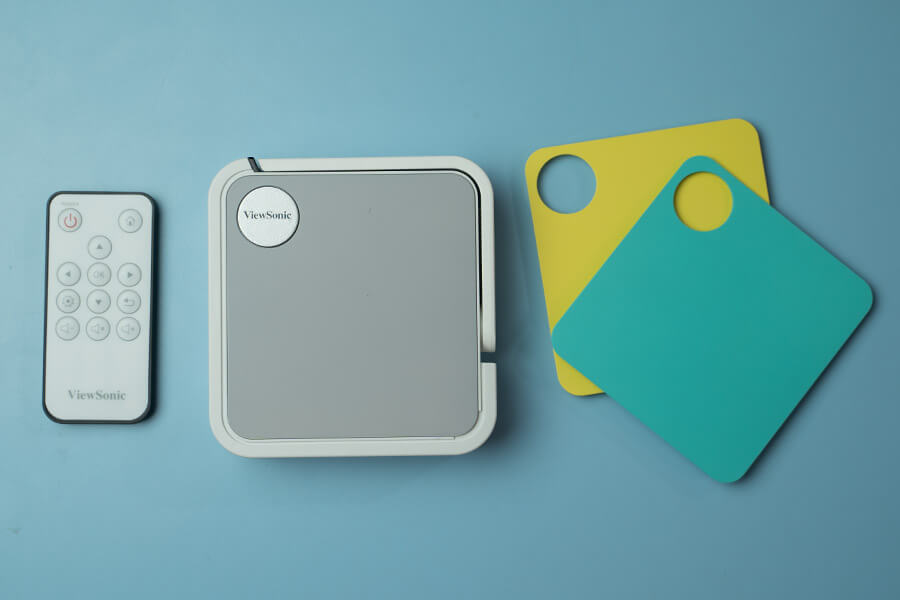
Moreover, the remote is fairly responsive too. Provided that you’re pointing at the IR receivers on either side, it’ll work just fine. ViewSonic says the effective range between the remote control and the device is within 8m/26ft which is no problem at all for an average-sized room.
Display & UI
- A minimal FWVGA resolution with support up to FHD
- Has a pretty low brightness of 50 ANSI lumens
- LED light source with 30,000 hours of rated lifespan
Coming to the display side of things, the ViewSonic M1 Mini is a lamp-free projector with an LED light source, a 0.2” DLP chip, and a rated brightness of 120 LED lumens/50 ANSI lumens. In terms of pixel-count, it has a native FWVGA resolution of 854 by 480 pixels at 16:9 aspect ratio; with support for VGA (640x480) to Full-HD (1920x1080) videos. Obviously, the M1 Mini downscales such high-res content to fit into its inherent resolution.
Similarly, its LED light source has a rated lifespan of 30,000 hours. To put it into perspective, that’s about 20.5 years with 4 hours of everyday use. Moving on, this is a short-throw projector with a throw ratio of 1.2:1 and a throw distance of 0.64 to 2.66 meters. What it means is that the ViewSonic M1 Mini casts a big projection even though the surface and the lens are quite close.
On top of this, it has a fixed optical zoom.
Thus, you’ll have to physically shift the position of the projector to adjust the image size. Likewise, it has a 10-bit RGB color depth, a dynamic contrast ratio of 120,000:1, and 125% Rec. 709 color space. Here, the image size it can project ranges between 24 to 100 inches. Additionally, the M1 Mini has a ±40º vertical keystone for adjusting the alignment of the image on the screen.
User Interface
Now, let’s move on to the user interface. On average, it takes about 10–12 seconds to get to the home-screen after turning the projector on. You’re greeted with a simple UI with 5 menus: Photo, Music, Movie, HDMI, and Settings. There’s a battery-level indicator on the top-right and the ViewSonic icon on the top-left corner of the screen. You can navigate around them using the left-right keys on the remote. In the same way, pressing the up or down key will open a dialogue prompt to turn off the “Auto V Keystone” feature.
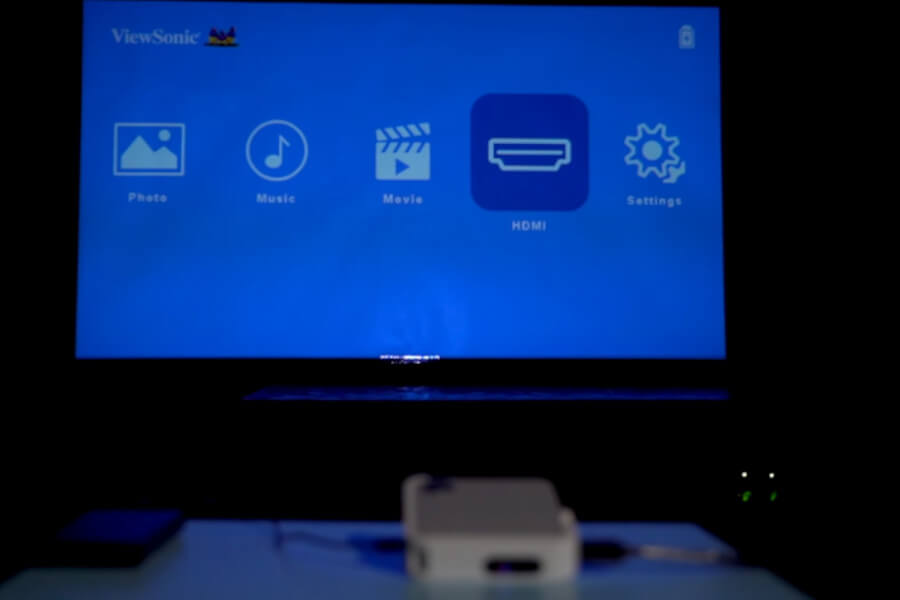
Entering the settings is made easy with its dedicated button. Under the first option, you can change the display settings like color mode, brightness, etc. For some reason, I was locked out of changing this under v1.01 firmware. So, I tried upgrading it to the latest one (v1.03). Thankfully, it worked.
Under the second option from the top, you can change language, keystone value, rearrange the projection orientation, etc. Here, the latter refers to how and where you’d be placing the M1 Mini. You can set it under 4 options: front table, front ceiling, rear table, and rear ceiling.
Performance
- Multiple color modes including an option for customization
- A few color inaccuracies and doesn't get bright enough
- Some problems on video playback regarding audio/video codecs
With all that out of the way, allow me to finally talk about how the image from the ViewSonic M1 Mini actually looks. Right off the bat, it’s not the brightest star in the sky made evident with the feeble 50 ANSI lumens. Having said that, it gets plenty bright provided there is little to zero ambient light. You can mess around with brightness, saturation, etc. under display settings in “User” mode, though such values are set in stone for other in-built presets.
![ViewSonic M1 Mini - Projection [1]](http://45.117.153.85:8002/uploads/medias/2020/07/ViewSonic-M1-Mini-Projection-1.jpg)
During my review, I placed the ViewSonic M1 Mini projector exactly 1.1 meters away from the frame. And the projector generated exactly 40” image (diagonally) as advertised. In an environment with sufficient lighting, I found that the “Brightest” color mode worked best, with light source level bumped to full (100%). If that’s not the case, you can toggle on the eco level instead, which operates it under 70% brightness instead. Also, the “TV” & “Movie” modes are optimized for sports and movie contents respectively.
: Video
I went about watching different kinds of movies on the M1 Mini under various display settings via a USB flash drive. Disappointingly, it can only play media files from a thumb drive and the lack of a document processor feels like a major missed opportunity. Anyhoo, first, I played season 1 episode 2 “Cut Man” of Marvel’s Daredevil. The brightest mode worked as advertised and images were quite sharp with decent saturation level as well. Although, they do degrade as you move the projector further away from the screen.
Even in this minimal test setting, I could notice some wild color inaccuracies and oversaturation under TV mode. I first witnessed it during the show’s intro, where even though everything is supposed to be of red hue, the color red has more of a pinkish tone to it. This setting also slightly oversaturates green as seen clearly in the esteemed hallway fight scene in the same episode.
Besides, the “Movie” mode gives off slightly warmer images. But hey, if you don’t prefer any of these, you can always tweak the display settings under “User” mode. ViewSonic M1 Mini supports different video formats like AVI, MP4, TS, TSP, MKV, MOV, MPG, DAT, VOB, RM, and RMVB. However, I discovered that the audio and video codec of the file plays a part incompatibility as well. The aforementioned episode of Daredevil was of MKV file format with AVC video and AAC-LC audio codec.
A little bit of complication
Then, I tried playing the pilot episode of Community I had, which was of MKV file format as well. But for some reason, I got an “Unsupported Format” message. It wasn’t a corrupted file and played just fine on my laptop and phone. So, I looked them up on MediaInfo. I found out that this file had HEVC video and AAC-LC SBR audio codec. Then, I checked the “Horse Girl” video file I had whose audio wouldn’t play in the projector. While it was encoded using the compatible AVC video codec, turns out, its “E-AC-3 JOC” audio stream wasn’t supported.
![ViewSonic M1 Mini - Projection [2]](http://45.117.153.85:8002/uploads/medias/2020/07/ViewSonic-M1-Mini-Projection-2.jpg)
With all these findings from my review, I can conclude that the ViewSonic M1 Mini projector is only capable of playing the most basic of video files with similar encodings. Furthermore, it doesn’t support soft-coded subtitles either, though video files hardcoded subtitles work just fine. Also, in case your file has more than one audio tracks, it’ll play the first one encoded, with no option to toggle between them.
: Audio
In the audio department, you get a 2W mono JBL speaker on the left side of ViewSonic M1 Mini. Music files and videos get loud enough for an average classroom, bedroom, or small office space; provided that there is pin-drop silence. Though you obviously won’t get a dynamic audio output, it is good enough for the price. The vocals & instruments are clear and pleasing to hear. This projector supports MP3, WMA, M4A, and AAC music formats.
Yet, I tried playing a superior FLAC file and it worked with no hiccup; even though it’s not listed in the official product description. You also get a view of the file’s metadata like album art, title, artist name, bit rate, etc. on the right side while the music plays.
: Photo
Getting to photos, you can use the M1 Mini as an image viewer too. It’ll display the images in a slideshow, reminiscent of those old videos people used to edit on Windows Movie Maker. It only supports 4 file formats: JPG, JPEG, BMP, and PNG. This lack of GIF & TIFF file support is disappointing. On the other hand, images are fine with decent details and contrast when mirroring your computer’s screen or giving presentations using an HDMI cable.
Battery
- 5000mAh built-in battery; charges via Micro USB cable
- Can take power from phones & power banks too
Time to talk battery life. The ViewSonic M1 Mini has a built-in 5000mAh battery. In my test, I got about 2 hours of endurance in normal & about 15 minutes more in eco mode. You get a big battery low icon in the middle of the screen when the charge is low and it won’t go unless you plug it into a power source or turn off the machine.

It takes about 2 hours to recharge the projector from 0 to 100% using a 5V/2A charger. You can also use a power bank or your smartphone to transfer the juice into the device.
Final Words
Wrapping it all up, the ViewSonic M1 Mini is a good-looking and a standout pocket projector, pun intended. Its unique stand makes adjusting the device easier. It also has a built-in battery and mono speaker which is great. The image projection, however, is of pretty low resolution and therefore is only feasible for a compact room. Having said that, there are a lot of other constraints as well; like limited I/O, no wireless connectivity, no on-board controls, and excessive heating. Yeah, this projector runs hot even after mere seconds of turning on the device.
- Watch our video review of the ViewSonic M1 Mini Projector!
- Portable and good-looking design with a smart stand
- The audio from the projector is decent for a compact room
- Has a built-in battery and can take power from other devices
- Easy to operate, decent display, and a long-lasting LED light source
- Doesn't get bright enough for a little larger room
- Can't play different audio, video, or image formats
- Very few I/O ports and no option for wireless connectivity
- No onboard control & have to use the remote for everything
- Minimal FWVGA resolution, therefore not the sharpest images

To say something about myself, I have been writing tech and gadgets from 2021. Although coming from a non technical studies background, I'm someone who is always fascinated by the latest gadget and tech innovations, circling around. Besides writing, you'll find me listening music and aligning the stars through astrology and sometimes even, tarot cards! 😉🧿
Comments
No comments yet. Add a comment to start a discussion













